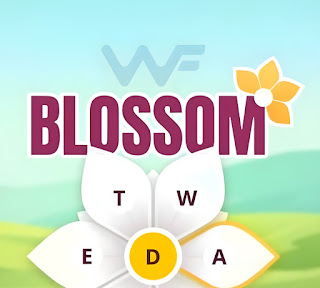Fixing Zoom error code 10004

Introduction With respect to video conference apps, Zoom is without a doubt an industry leader. Zoom has become the preferred option for millions of users worldwide. Though it might cause problems with Zoom Error Code 10004 . We're here to help you find solution to this error. Understanding the Zoom Error Code 10004 Usually, when users try to launch Zoom for the first time after installation, this Zoom Error Code 10004 appears. It is directly related to Zoom's updating system. This error message indicates your Zoom software is having trouble connecting to its servers so that it can self-update. It's important to note, though, that some customers have mentioned running into this problem either during the initial installation. And even in the middle of a Zoom session. Reasons of the Zoom Error Code 10004 The following are a few of the major causes of this error: 1. Zoom Server Issues Users may encounter this issue if Zoom's servers are having mai...
.jpg)